Docker 的安装
以OpenCloudOS 8.6系统为例~
此系统是腾讯云的轻量级 Linux 发行版,基于 CentOS 8.6 构建。
1. 确定 Linux 版本
新版本的 Docker 对 Linux 系统版本有一定的要求。如果 Linux 的发行版系统是 centOS,安装最新版的 docker 需要 centOS 7 以上的系统。
在 Docker 安装帮助页面查看支持的系统版本。
Docker 帮助页面:https://docs.docker.com/engine/install/centos/
打开 终端,输入cat /etc/os-release查看系统信息。
确保自己的系统满足安装要求。
1 | [root@VM-8-6-opencloudos ~]# cat /etc/os-release |
2.安装 Docker
官网提供的软件源速度比较慢,这里使用阿里云的软件源。

- step 1: 安装必要的一些系统工具
1 | sudo yum install -y yum-utils device-mapper-persistent-data lvm2 |
- Step 2: 添加软件源信息
1 | sudo yum-config-manager --add-repo http://mirrors.aliyun.com/docker-ce/linux/centos/docker-ce.repo |
- Step 3: 更新 yum 索引列表并安装 Docker 引擎
1 | centos7运行这个 |
yum 索引列表没有更新可以直接使用 yum makecache
1 | sudo yum install docker-ce |
安装过程中会提示确认,输入 y 以确认。(应该是两次 y)
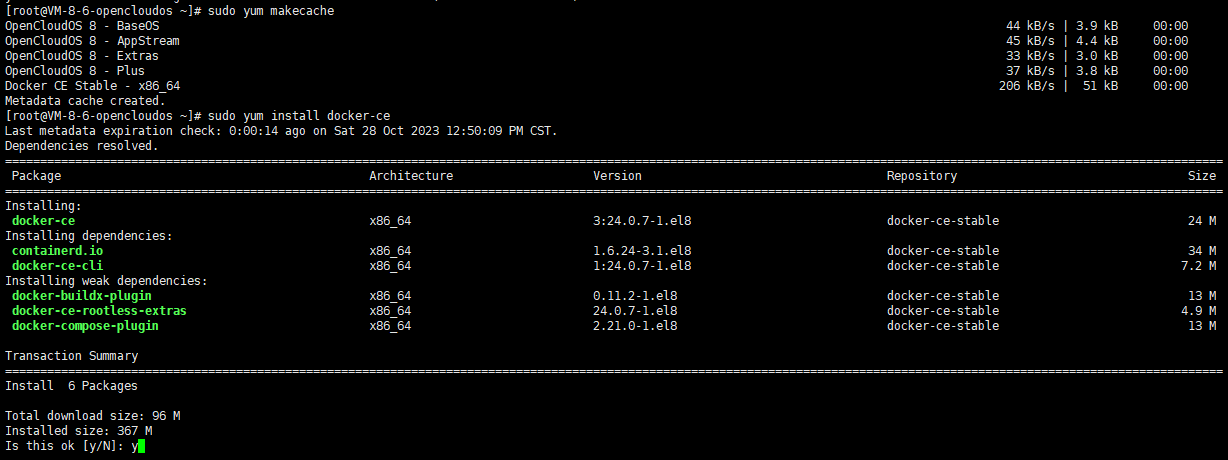
- Step 4: 开启 Docker 服务
1 | sudo service docker start |
3.测试是否安装成功
在终端中输入docker version,安装成功会提示以下信息。
1 | [root@VM-8-6-opencloudos ~]# docker version |
4.配置下载 docker 镜像的仓库
docker 的默认仓库 Docker Hub 下载速度在国内是很慢的,需要我们替换仓库。
这里我从网上找到了几个仓库:
这里我选择的是腾讯云的仓库:https://mirror.ccs.tencentyun.com
1 | sudo mkdir -p /etc/docker |
5.测试 HelloWorld 镜像
在终端中输入docker run hello-world
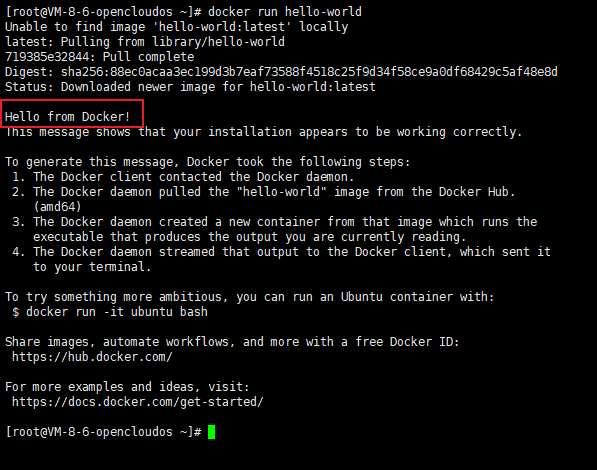
看到 Hello from Docker! 字段说明我们的安装步骤没有问题,Docker 已经成功安装~
__END__